Usage Guide
Learn how to generate and copy a tree view of your project structure in just a few clicks!
Step 1 — Open Context Menu
Right-click on any folder inside the Project tool window.
Click on "Show Tree View".
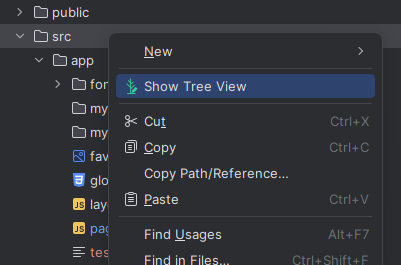
Step 2 — Review and Customize
A Tool Window will open showing the tree structure.
You can browse the structure and select/deselect files or folders you want to exclude.
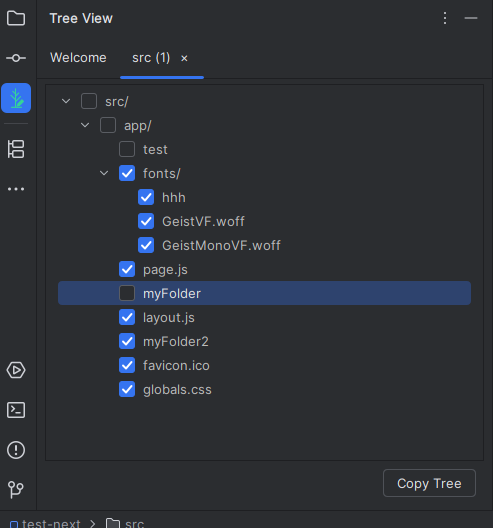
Step 3 — Copy the Tree
Once satisfied, click on the "Copy Tree" button at the bottom.
The full tree will be copied to your clipboard!
You can now paste it wherever you need — in documents, GitHub issues, code reviews, or chats. 🚀
26 April 2025